Related FAQ
- 🏢 How Business offer works
📱 How In-app purchase works
📱 How In-app purchase works
In-app purchase allows you to immediately purchase and activate a license for a user, directly in the app. You can then manage (pay/cancel) the monthly subscription and billing via the App Store or Google Play. Olvid won’t know.
In-app purchase or Business offer?
-
In-app purchase is a one-time subscription purchase well suited to equip one person immediately, for all their profiles and devices.
-
We sell licenses directly, without the stores, from a minimum of 10 licenses (one per profile) with annual invoicing, with the Business offer.
-
You can check pricing and offers details.
Buy a license in the Olvid app
Learn how to purchase a single-user license via the App Store or Google Play, with subscription and monthly billing.
- For this action, use one a mobile device and a profile that you will keep. Don’t use a hidden profile or a temporary profile.
-
From , display your main profile details by tapping the top left corner.
-
Then scroll down.
-
Tap the button that allows you to purchase a subscription.
iPhone iPad
-
Touch your profile picture, in the top left.
The list of all your non-hidden profiles is displayed.
-
Touch the desired permanent profile to purchase a license.
This profile is actived and its profile photo is displayed in the top left-hand corner.
-
Touch your profile picture again at the top left, then tap Manage.
The My Profile screen appears.
-
Scroll down to the Subscription Status section, which shows you which features you have access to.
-
Touch View subscription offers.
-
Touch Start trial now or Subscribe now.
Android
-
Tap your profile picture, in the top left.
The list of all your non-hidden profiles is displayed.
-
Tap the desired permanent profile to purchase a license.
This profile is actived and its profile photo is displayed in the top left-hand corner.
-
Tap your profile picture again at the top left, then tap Manage.
The My Profile screen appears.
-
Scroll down to the SUBSCRIPTION STATUS section, which shows you which features you have access to.
-
Touch SEE SUBSCRIPTIONS PLANS.
-
Touch Start trial now or Subscribe now.
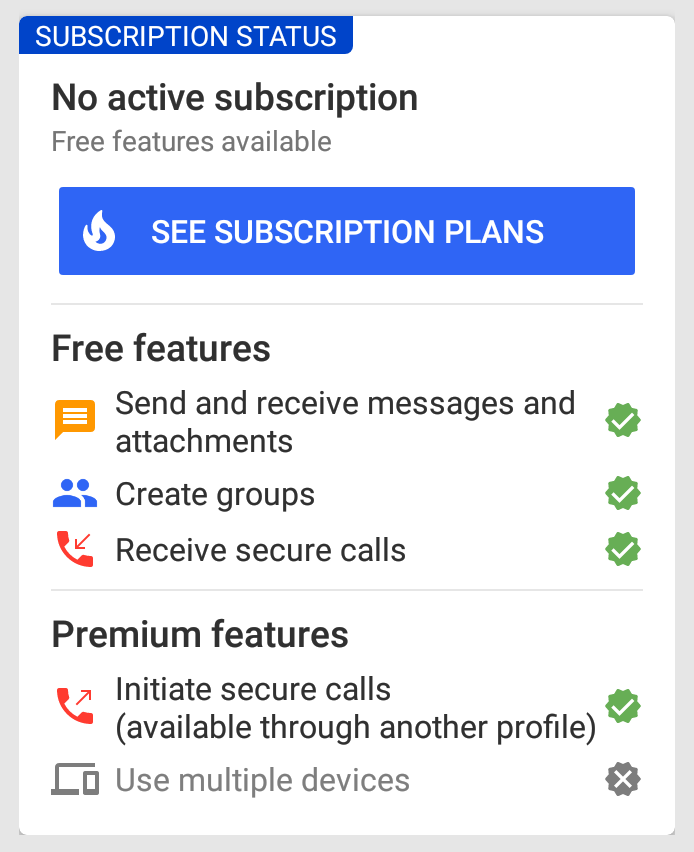
Cancel your subscription
Learn how to cancel your subscription.