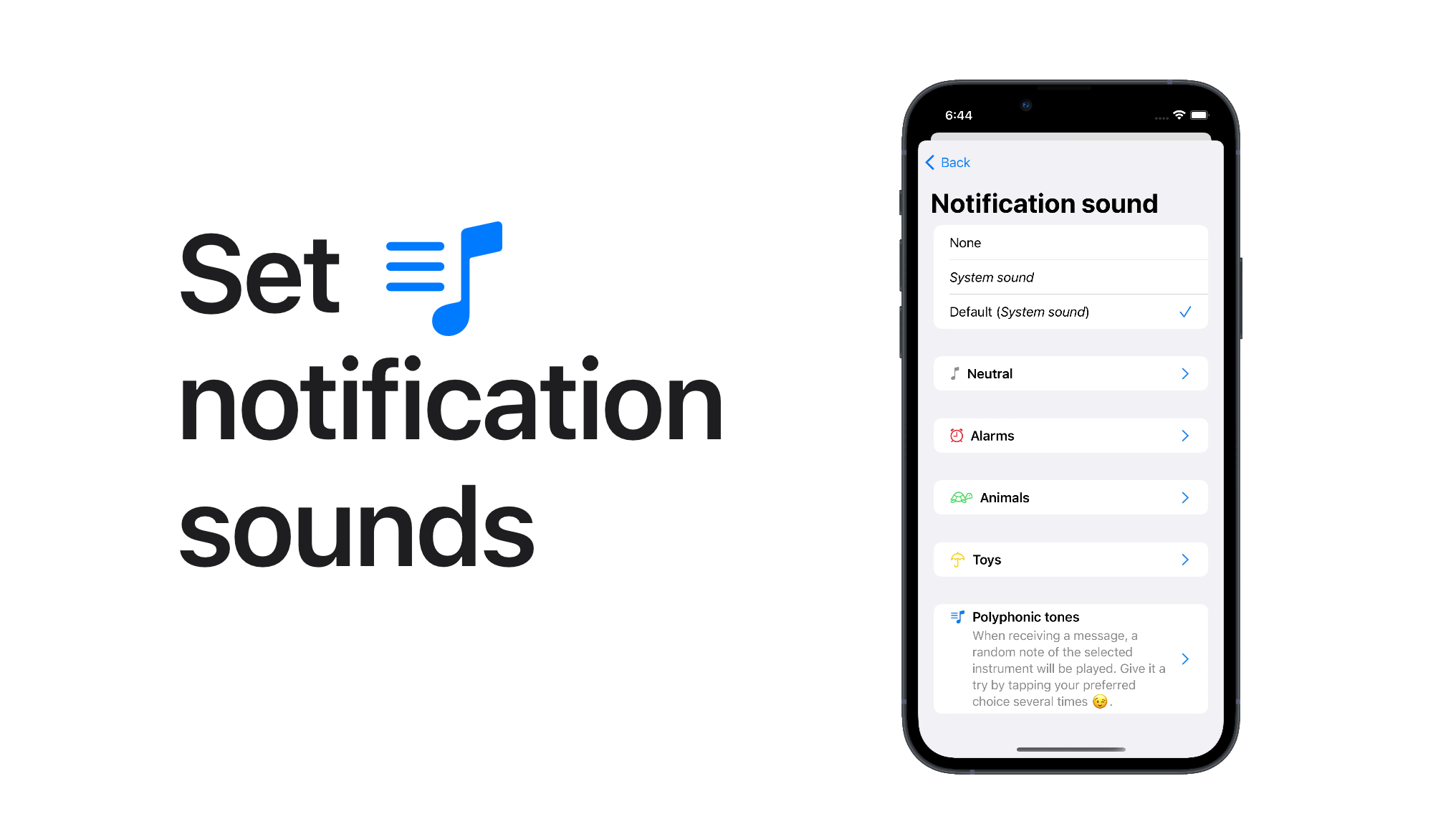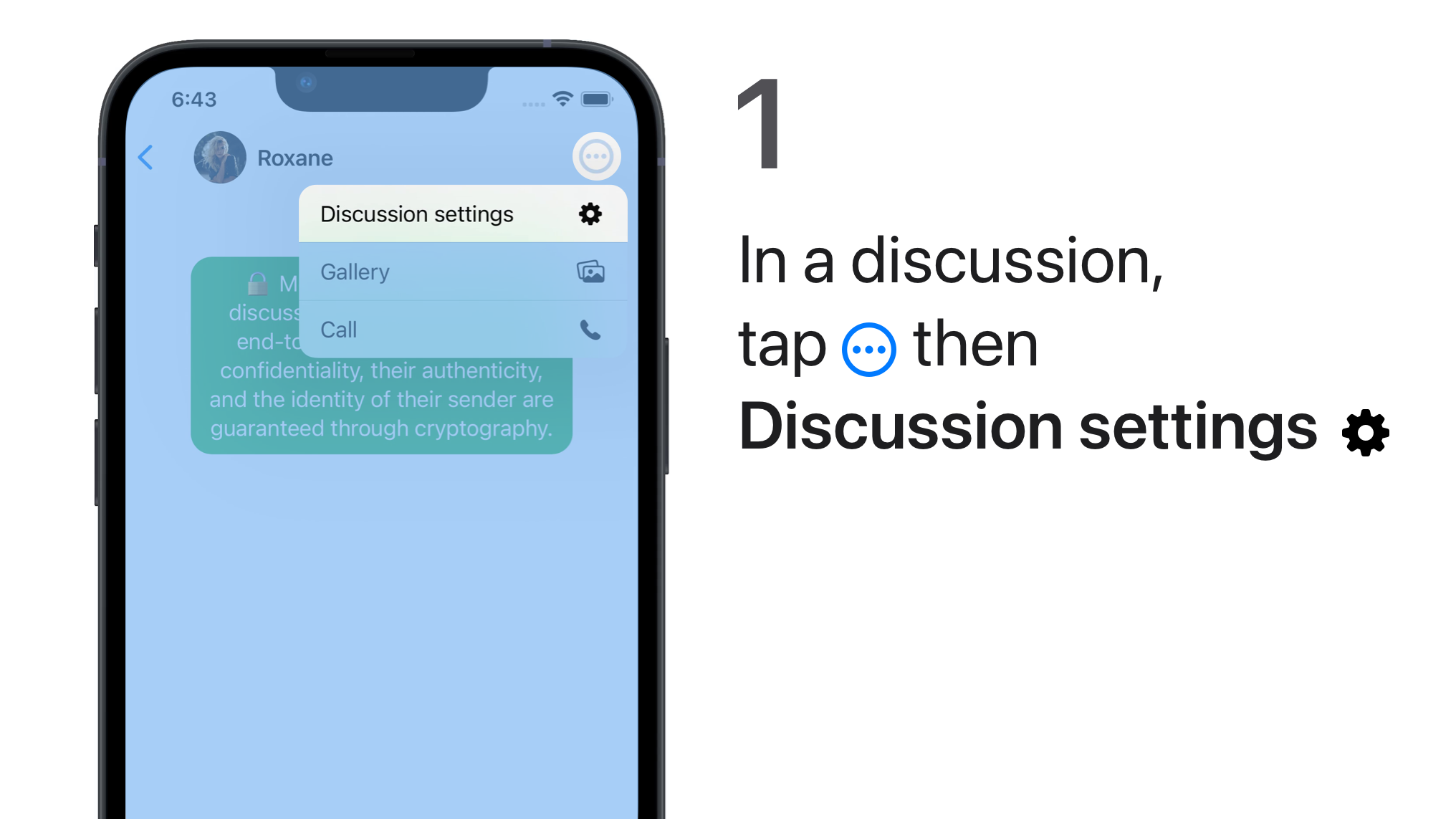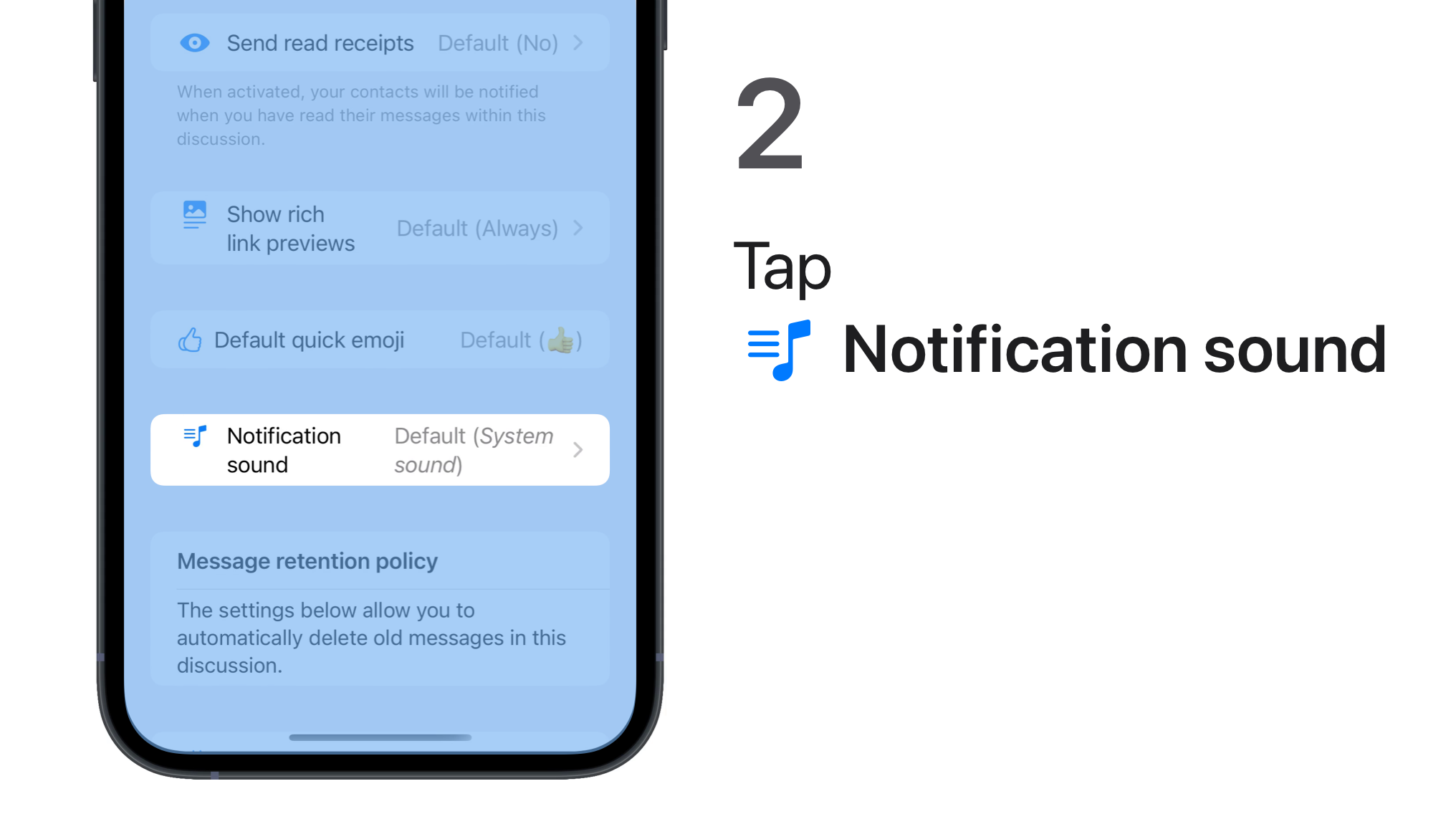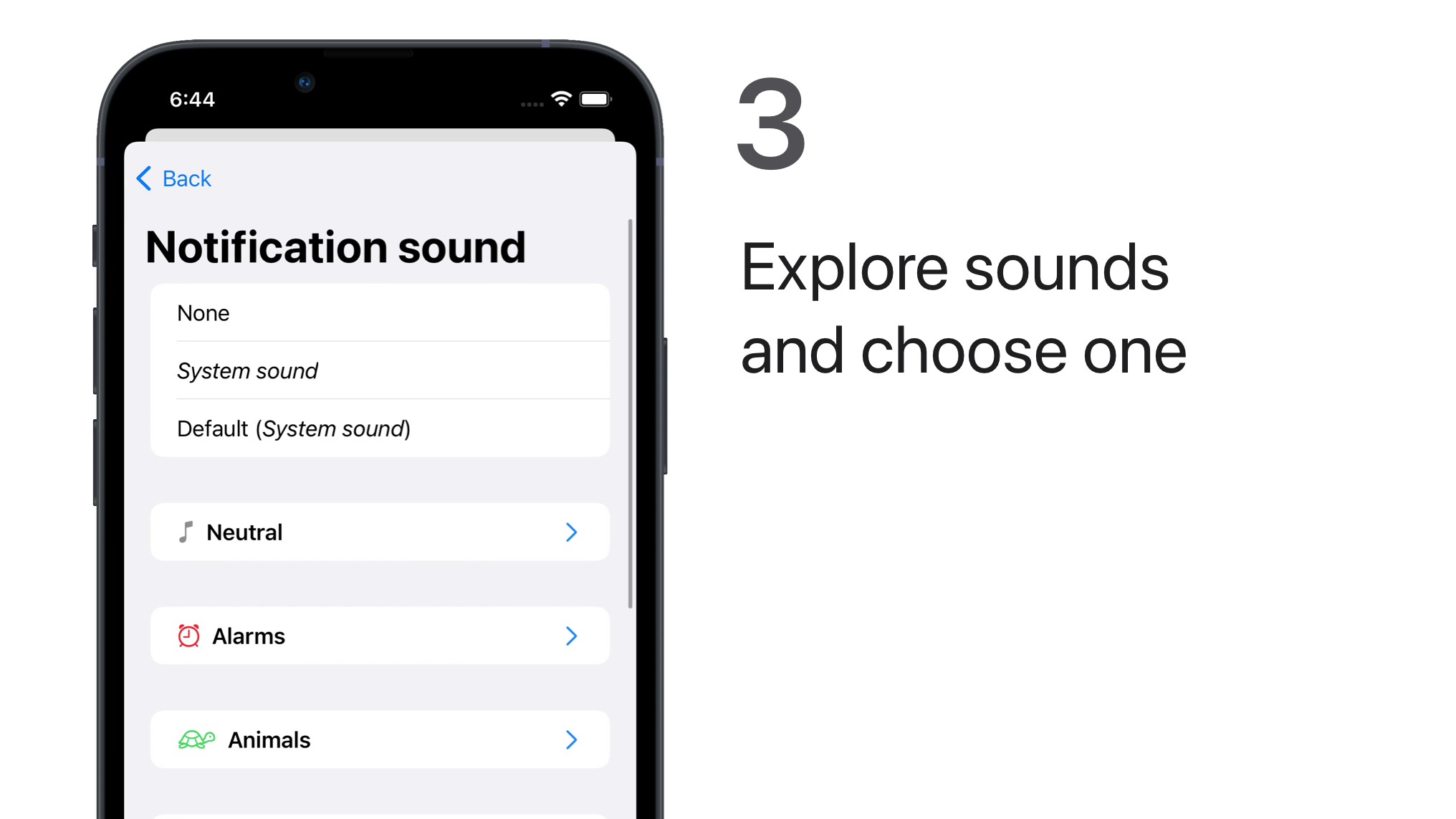Related FAQ
🔔 Notification sounds
You can change the sounds your device makes when you receive a message, for each discussion or globally.
Set a message notification sound for all discussions (global setting)
Change the sound your device makes when you receive a new message notification in all discussions.
This global setting will always be overridden by any individual setting, regardless of when any is changed.
iPhone iPad
-
Tap
> All settings
>
 Discussions >
Discussions > Notification sound.
-
Tap each sound to explore them and choose one.
None: You will not hear any sound.
System sound: You will hear the sound defined by your iOS or iPadOS in
 Settings >
Settings >  Sounds & Haptics.
Sounds & Haptics. -
Tap Back to confirm.
Android
-
Tap
> Settings >
Notifications.
-
Under Message Notifications, tap Sound.
The list of notification sounds made available by your OS is displayed.
-
Tap each sound to explore them and choose one.
Default notification sound: You will hear the sound defined in your OS global settings.
None: You will not hear any sound.
-
Tap OK to confirm.
Set a message notification sound for a discussion (individual setting)
Change the sound your device makes when you receive a new message notification in the displayed discussion.
This individual setting will always override any global setting, regardless of when any is changed.
iPhone iPad
-
In your discussions list
, tap the discussion to display it.
-
Tap
> Discussion settings
>
Notification sound.
-
Tap each sound to explore them and choose one.
None: You will not hear any sound.
System sound: You will hear the sound defined in your iOS or iPadOS
 Settings >
Settings >  Sounds & Haptics.
Sounds & Haptics.Default (sound name): You will hear the sound you have chosen if you have set a message notification sound for all discussions (global setting).
-
Tap Back to confirm.
Android
-
In your discussions list
, tap the discussion to display it.
-
Tap
> Discussion Settings >
Discussion notifications.
-
Under Message Notifications, enable Custom message notifications for this discussion, then tap Sound.
The list of notification sounds made available by your OS is displayed.
-
Tap each sound to explore them and choose one.
Default notification sound: You will hear the sound defined in your OS global settings.
None: You will not hear any sound.
-
Tap OK to confirm.
You can choose other notifications options in the discussion settings.
Polyphonic tones
When receiving a message, a random note of the selected instrument will be played. The note played is calculated according to the content of the message. Give it a try by tapping several times on your favorite instrument 😉.
Troubleshooting
Find out what to do: